With the release of Umajin Editor 3.6.1 we offer the ability to use “No sync mode” for individual projects.
In this mode, Umajin Editor will not use Umajin Cloud to synchronize project files. Instead, it will simply save and load them from local files, and it’s up to you to store the files externally, such as in a version control system (VCS) like Git.
Multi-user editing is also disabled in No Sync Mode, because that relies on keeping all users in sync on files (especially the project.u file).
Initial sync
When you first open a project that is in No Sync Mode, Umajin Editor will download it one time, to give you a starting point. This will be whatever was last pushed to the cloud.
Push to cloud for Umajin Editor Lite
When you wish to test the project in Umajin Editor Lite, you need to use the new File > Push to Cloud menu.
This will first do a local save (same as File > Save) and then push to the Umajin Cloud, the current local files on your computer. This is a one-way push; any changes on the server by another user will be overwritten, including deleting or adding files.
How to opt-in to No Sync Mode
By default, any new or cloned project created with Umajin Editor is in normal sync mode, using Umajin Cloud to store project files.
If you wish to use No Sync Mode on a project, please contact Umajin support with the details of your project including the project ID.
Identifying projects sync mode
In the “Open project” popup, you can tell whether a project is in normal Umajin cloud sync mode, or no sync mode, by looking at the info panel on the right.
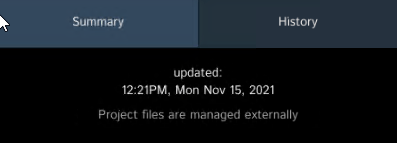
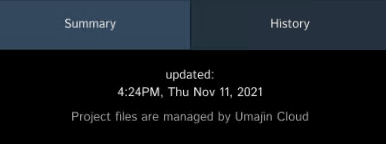
How to manage files locally
Umajin Editor expects project files to be stored in your user data folders, even if using No Sync Mode.
Windows: C:\Users\<username>\AppData\Roaming\umajin\projects\<project ID>
MacOS: /Users/<username>/Library/umajin/projects/<project ID>
Use File – Open Resources Folder to open this location.
You can then setup external tools to manage the files in this location.
Special files used by Umajin Editor
Umajin uses many special files to store data and meta-data about the project.
| Path | Function | What to do |
Project definition These files form basic information about the project and should be stored. | ||
| project.u | Last/current save | Store. |
| version.txt | Project version number | Store |
Local working data These are temporary files and local data storage for the editor, and should be ignored. | ||
.sync_temp .sync_last .sync_base .sync_merge | Working folders for sync to Umajin Cloud | Ignore |
| *.part | Temporary download files | Ignore |
| cache/* | Feeds, web resources and local databases | Ignore |
| temp/* | User data and temporary working files | Ignore |
| project_backup.u | Unsaved changes | Ignore |
| project_old_copy.u | Pre-save copy | Ignore |
Tracking local state The editor tracks some settings and other status locally, this must not be stored as it differes between editors. | ||
| cache/settings.db | Project settings | Ignore |
| multi_user_changes.json | Unsent changes | Ignore |
| revision.txt | Last synched project revision | Ignore. In no sync mode, this is ignored except for being written after each Push to Cloud. |
| revision_old.txt | Pre-save revision | Ignore |
| page_previews/current_orientation.txt | Current device and orientation | Ignore |
Generated meta-data This data is generated by the editor on each save or push to cloud. Changes need not be stored, as they can be regenerated each time. | ||
| project.uz | Compressed version of project.u | Store or ignore |
| cache_manifest.txt | List of files in cache folder | Store or ignore |
| fonts/font_manifest.txt | List of font files | Store or ignore |
| manifest/package.txt | Files for publishing app | Store or ignore |
| page_previews/*.png | Thumbnails of pages | Store or ignore |
| page_previews/project_icon.png | Android project icon for project listings | Store or ignore |
| scripts/script_manifest.txt | List of script files | Store or ignore |
Compared to Offline Mode
Offline mode allows the editor to work in a limited way when offline. It has some of the same behaviours as No Sync Mode; files are only saved and loaded locally.
However No Sync Mode also provides the Push to Cloud option to allow sending to Umajin Cloud without concern of conflicts with other users; it also allows the app to work normally making web calls for content such as feeds and credentials. The previous option to “allow HTTP calls while offline” has been removed as No Sync Mode solves this more cleanly.