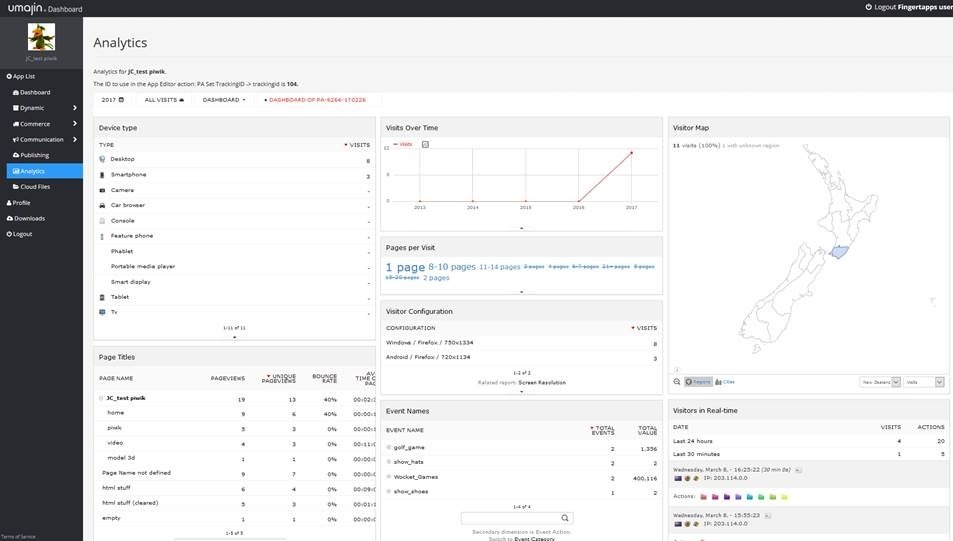Menu
Umajin Analytics
Umajin Analytics uses Matomo as a system of analysing what people are doing with your app.
You can get Umajin Analytics to measure which pages are viewed, which links are clicked, information about the devices on which your app is loaded and more.
This is useful for establishing app design effectiveness or identifying areas to improve.
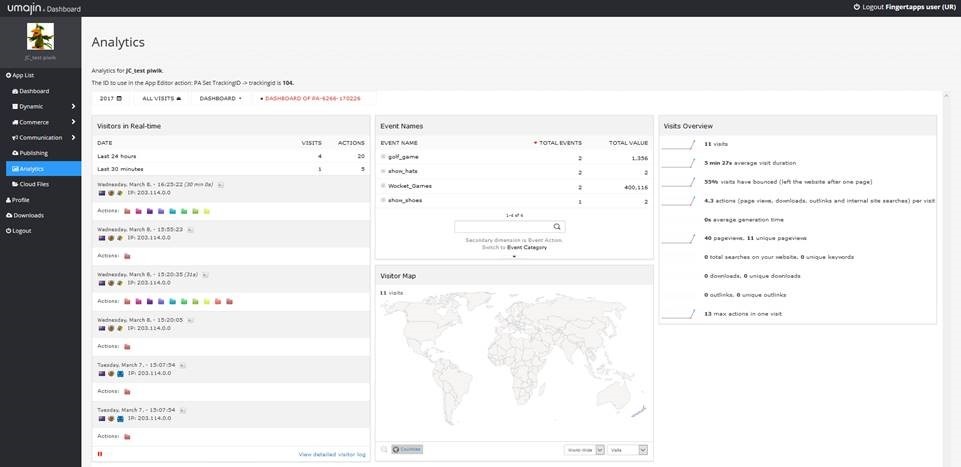
Analytics Overview
Because the Umajin Editor can be used for so many wide and varied use cases we have designed an analytics system that is equally flexible. When you build your Project you are able to rig it with triggers that will log data to a simple, visual, reporting and presentation tool.
Some examples of what you can do with this system include;
- Measure which pages are viewed and how often
- Measure link views
- Discover information about the devices your Project is viewed on
- Measures actions or events triggered within the Project
- Discover the location of your audience
- Measure transactions and conversion rates
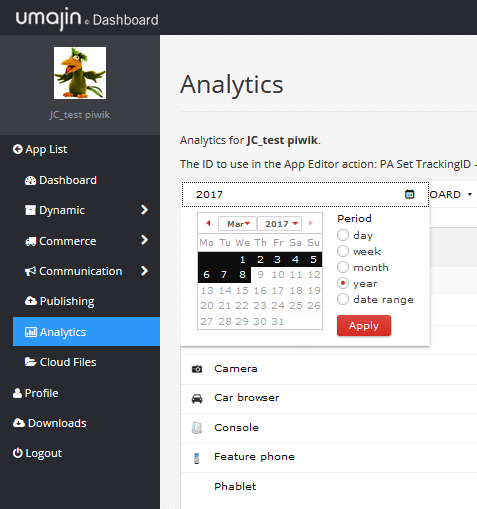
How to Install Umajin Analytics
Some Project templates come with Umajin Analytics already installed. This can be checked via the Umajin Cloud Services.
Go to http://cloud.umajin.com, select your project from the list, then after it has opened choose the link “Analytics”.
If Umajin Analytics has been setup for your app you will see various blocks displaying collected data about your site. Otherwise you will see an Install button.
Actions that track app activity
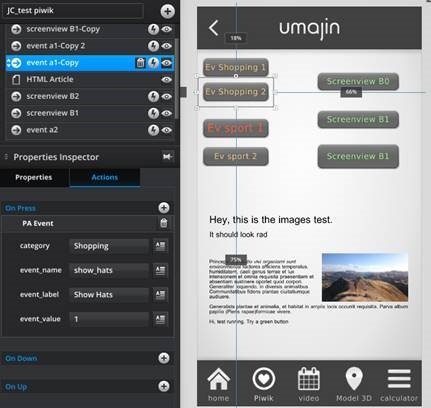
- PA Set TrackingID (see installation). This must be the first Umajin
Analytics action in your Project. - PA Page View – add this for any page “After Page Loads” action. It
records the Project’s page label it’s fitted in. - PA Screen View – add this to a button “On Press” action when that
button changes the content of a page object e.g. replacing content in a HTML Article
component.- Field “screenname” – the name you give to that view.
- PA Event – add this to a series of button “On Press” actions when you
want to record a series of related events
e.g. shopping for dinner, ordering mains, item number
plus shopping for dinner, ordering drink, item number- Field “category” – e.g. meal ordering
- Field “event_name” – e.g. meal ordering
- Field “event_label” – e.g. mains
- Field “event_value” – e.g. 33
The following are advanced – they maybe commented out in the Piwik_analytics.js file
- PA Custom Variable – add this for a series of up to 5 items (slots)
recording a variable and its value.- Field: ‘slot’ – {from 1 to 5 only}
- Field: “name” – variable name
- Field: – “value”
- PA Custom Dimension – similar to custom variables but more advanced and
they must be set up in the Umajin server for your Project.